Xbox Party Chat Not Working: Quick Fixes
If you’re stuck with Xbox party chat not working, it’s likely something simple is causing the problem. Maybe your headset isn’t connecting, or your privacy settings are blocking chat. Before you give up on teaming up with friends tonight, you’ll want to be sure you’ve tried the quickest solutions first—because fixing your issue might be easier than you think. Here’s what you need to check next.
Check Connections Between Headset and Console
A stable connection between your headset and Xbox is critical for effective communication during Party Chat. To begin, verify that your wireless headset is correctly paired with the console; inadequate pairing can lead to disruptions in audio transmission.
For wired headsets, ensure that the headset is securely connected to the controller’s audio jack. It is also advisable to check the indicator lights on your headset to confirm its operational status and to ensure that it is not muted.
Additionally, inspect all physical connections, including USB dongles and audio jacks, to confirm that they are properly and securely attached.
If issues persist, consider restarting both your headset and Xbox, as this can help to refresh the connection and resolve temporary pairing discrepancies. This systematic approach can often identify and rectify the source of connectivity problems, allowing for a more reliable user experience.
Verify Mute Settings on Headset and Controller
When addressing issues related to Xbox Party Chat, it is essential to thoroughly verify the mute settings on both the headset and the controller. Often, users may overlook the mute button on their headset, which can inadvertently be activated. Many headsets feature a light indicator that signals whether the microphone is muted, making it a straightforward check.
Additionally, the controller may have its own mute functionality. Controllers that include a dedicated mute button can be easily engaged, sometimes without the user being aware of it.
Ensuring that the headset is properly connected to the controller is also critical, as a loose connection can lead to audio difficulties.
Furthermore, it is prudent to assess the Xbox audio settings to confirm that the volume levels are appropriately set. If the volume is too low or muted, it can significantly hinder communication during party chats.
Taking these steps can help in mitigating audio-related issues and enhance the overall gaming experience.
Restart Headset and Console
Minor technical glitches can interfere with Xbox Party Chat, impacting communication during gaming sessions. Restarting your headset and console is a practical solution to address these issues.
To restart your headset, power it off completely and then turn it back on, ensuring that it enters pairing mode prior to reconnecting to your Xbox.
For the Xbox console, restarting involves holding down the Power button for approximately ten seconds, which can help to eliminate temporary software bugs that may affect party chat functionality.
After the console has powered back on, it is advisable to verify the headset's connection within the Xbox audio settings.
Regularly restarting both the headset and the console can serve as a preventative measure against connectivity issues, contributing to a more stable and effective communication experience in Xbox Party Chat.
This practice could be beneficial, especially during extended gaming sessions where interruptions may hinder gameplay.
Ensure Firmware Is Up to Date
To address issues with Xbox Party Chat, verifying that both your headset and console firmware are up to date is advisable. Firmware updates for headsets are designed to enhance compatibility with Xbox systems, as well as support the latest features and resolve existing issues, such as audio quality degradation or connection instability during party chats.
To check for firmware updates, access the settings menu on your Xbox console and navigate to the accessories section. It is also common for hardware manufacturers to provide dedicated companion applications that facilitate the update process directly from a smartphone or tablet, which can simplify this task.
In addition to headset updates, it is crucial to ensure that the console's firmware is current as well. Console firmware updates can significantly influence the performance and reliability of multiplayer functionalities and in-game communications.
Staying informed about these updates can lead to a more stable gaming experience in online interactions.
Test Headset with Another Controller or Console
When addressing issues related to Xbox Party Chat, it is important to determine whether the problem originates from the headset, controller, or console. One effective method for this is to test the headset with an alternative controller or console.
If the headset operates correctly on a different device, it suggests that the initial controller may have audio output issues or require adjustment in its settings. Conversely, if the headset fails to function on another Xbox console, it indicates a potential defect within the headset itself.
It is crucial to ensure that the alternative controller or console properly recognizes the headset, as this signifies a stable connection. Conducting this testing allows for a clearer understanding of any hardware or compatibility issues present, facilitating more targeted troubleshooting before further action is taken.
Apply a Hard Reset to the Console
Issues related to connectivity and software anomalies can lead to disruptions in Xbox Party Chat. One effective solution to address these issues is to perform a hard reset on the console. This process entails holding the Power button on the console for approximately ten seconds until it powers down completely.
It is advisable to wait for a minimum of 30 seconds before restarting the device. This method is intended to clear the system cache, which can help resolve temporary software irregularities and restore functionality to both party chat and headsets.
However, if problems persist after the hard reset, it is important to conduct a systematic review of the system. Check for any pending updates that may need to be installed, as these updates can include critical fixes for known issues.
Additionally, examine the audio settings to ensure that they are configured correctly, as misconfigured settings can lead to further complications in chat functionality. This comprehensive approach will help to ensure that all potential factors are addressed.
Examine Xbox Privacy and Safety Settings
Disruptions in Xbox Party Chat may often result from neglected privacy and safety settings. If difficulties arise while trying to join or communicate in party chat, it is advisable to examine your account's permissions.
To do this, navigate to the "Settings" menu, select "Account," and then access "Privacy & Online Safety." Ensure that the "Communicate with voice and text" setting is enabled for your profile.
Furthermore, for accounts managed within a family group, it is important to verify whether additional restrictions are affecting voice chat capabilities on Xbox Live. Making the necessary adjustments to these settings can help to resolve connectivity issues efficiently.
Regularly reviewing and updating your privacy and safety settings is a prudent practice, as it can mitigate potential obstacles related to party chat functionality.
Adjust and Reset Audio Settings
Properly configured audio settings are essential for the effective operation of Xbox Party Chat. To adjust your audio settings, navigate to the "Settings" menu, select "General," and then "Volume & audio output."
It is important to ensure that the correct output device is selected for chat audio to facilitate clear communication. If issues continue after these adjustments, consider resetting your audio settings by selecting "Audio" and restoring the defaults within the same menu.
Additionally, verify that the headset volume is not muted or set too low. This can typically be adjusted either through the headset’s control wheel or via the Xbox audio options.
In certain cases, performing a hard reset of your Xbox—by pressing and holding the power button for ten seconds—may help to resolve persistent audio challenges. This step may clear temporary system glitches that could be affecting audio performance.
Review Family and Communication Permissions
Account permissions are a crucial aspect of ensuring functionality within the Xbox Party Chat system.
Often, issues arise when permissions are not properly configured, particularly for accounts that are classified as child accounts. It is advisable to review the family and communication permissions through the Xbox Family Settings app.
In this context, users should check that voice communication is permitted for their account. This includes verifying the privacy settings categorized under "Account" to ensure that the option "Allow others to communicate with me" is activated.
It is also important to consider any age-related restrictions imposed by family members, as these may restrict communication features and impact overall connectivity.
Regular updates to both family and privacy settings are recommended to accommodate any changes in circumstances.
By carefully adjusting these permissions, many connectivity issues associated with Xbox Party Chat can be effectively resolved.
Conclusion
If Xbox Party Chat isn't working, you've got several quick fixes to try. Double-check your connections, make sure nothing’s muted, and don’t forget to reboot your devices. Ensuring your console and apps are updated can prevent many issues. It's worth examining privacy settings and testing your headset with other devices. If problems persist, a hard reset or contacting Xbox support could help. Follow these steps, and you're likely to get your chat back online quickly.